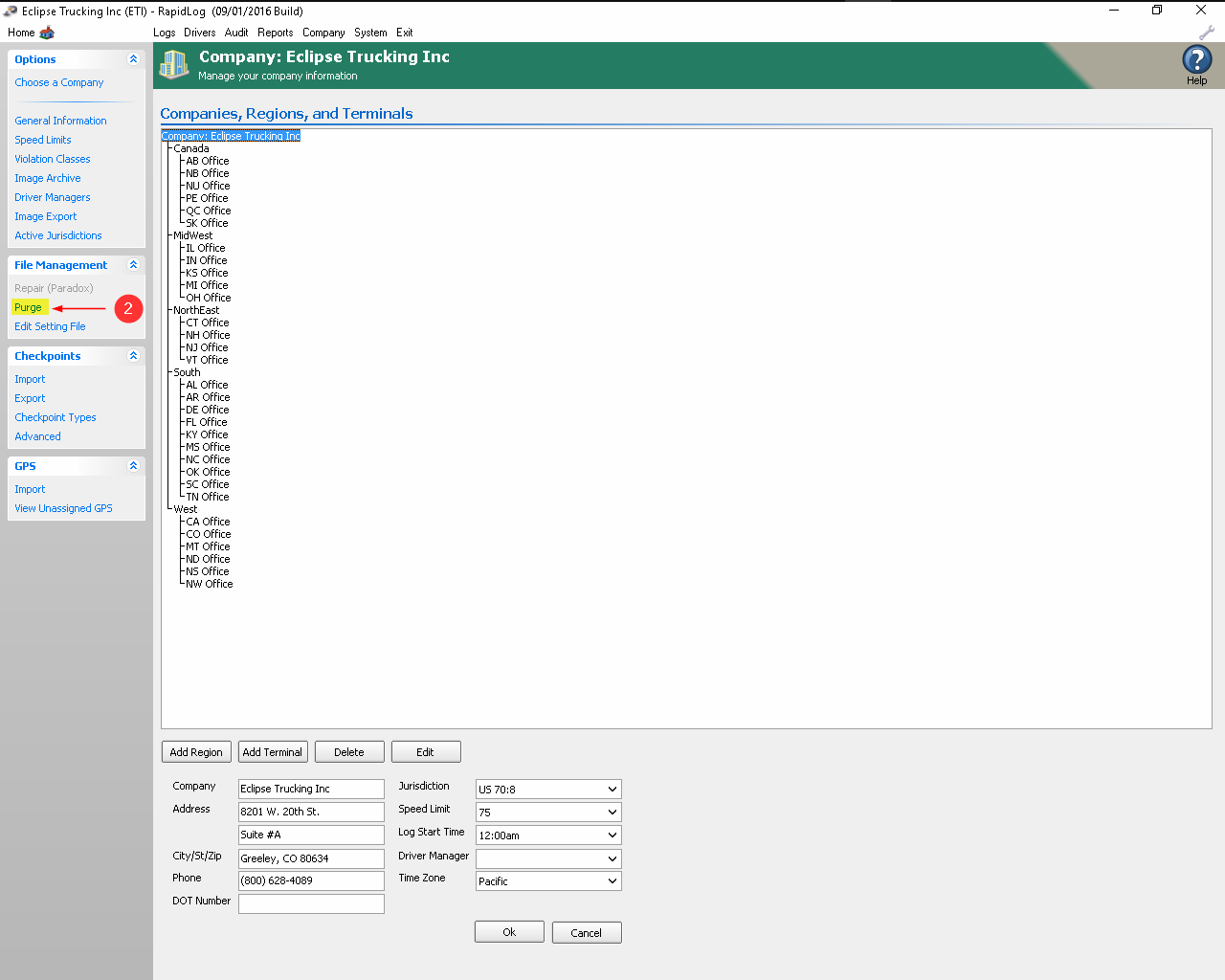Topic:
How do I purge out old logs and driver data?
Instructions:
- Go to the company page in Rapidlog, then click on the purge button on the left side.
- Click Purge. Depending on how much data you have it would take a while for the purge to complete, and Rapidlog may say “Not Responding”, don’t worry it is still working.
- Info: Rapidlog allows you to choose how many months of data you would like to keep. By defalut it is set to 6. Also note that you have the option to delete terminated driver. You can also choose how long the driver has to be terminated for before Rapidlog deletes them.
Instructions with Images:
Step 1: Go to the Company page in Rapidlog
Step 2: Click on the Purge button on the left side.
Step 3: Click Purge. Depending on how much data you have it would take a while for the purge to complete, and Rapidlog may say ‘Not Responding’, don’t worry it is still working.
Info: Rapidlog allows you to choose how many months of data you would like to keep. By defalut it is set to 6. Also note that you have the option to delete terminated driver. You can also choose how long the driver has to be terminated for before Rapidlog deletes them.