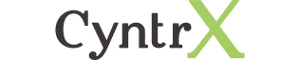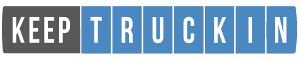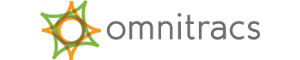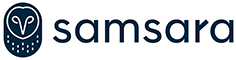Supported Interfaces
RapidLog Works in an Interconnected World
- AssetWorks
- Assured Techmatics
- Asuga
- Big Road
- Coretex
- CyntrX
- Eroad
- Fleethunt
- Forward Thinking Systems
- GeoSpace
- GeoTab
- GFI Systems
- GPS Insight
- Hutch FMS
- ISAAC
- KeepTruckin
- Motive
- NexTraq
- OmniTracs
- Pedigree
- PeopleNet
- Platform Science
- Rand McNally
- Samsara
- Teletrac
- Fleet Director
- Navman
- Telogis
- Tenna
- Titan
- Trimble
- Verizon Reveal
- Xata Turnpike
- Zonar
Need More?
Request Additional Integrations
02/18/2020 | Software Update
Changelog:
- Added GFI Systems to the EobrDownloader.
- Modified KeepTruckin Downloader to use their new OAuth 2.0 authentication system.
- Fixed ERoad, Samsara and other Downloaders to deal with Yard Moves as On Duty properly.
- Added Feature to BigRoad Downloader to keep distances as KM rather than convert to Miles.
- Add to company settings.ini file [< provider name >] KeepKm=1.
- Default if not added will be false so it will convert to miles.
01/31/2020 | Software Update
Changelog:
- Added Nextraq to the EobrDownloader.
- Updated Cyntrx downloader to add some extra data to match Nextraq.
- Added feature to RapidLog to allow new EobrDownloader Providers added to be accessible from RapidLog without a RapidLog Update.
ELD Integration | Verizon Reveal
Topic:
How to Import Verizon Reveal Data Into RapidLog.
Verizon Reveal:
- Arguments:
- /provider (VerizonReveal)
- /companycode (RLCompany Code)
- /username (VerizonReveal username)
- /password (VerizonReveal password)
- /appid (VerizonReveal App ID. Instructions on how to obtain this below.)
- /driverid (Driver ID of a specific driver. Should be used with /from and /to flags)
- /from (Date format yyyy-mm-dd)
- /to (Date format yyyy-mm-dd)
- /daysback (defaults to 1)
- Advanced Arguments:
- /debug 1
- /debug 1 enables the debug files to be saved during the download. The debug files are saved in a set of directories under the folder the EobrDownloader.exe file is running in. \HOSDebug\
- /ui 1
- /ui 1 will make the GUI show but it will be loaded with the options specified in the Command Line parameters.
- /fm 1
- /fm 1 specifies that it will process the Form and Manner violations. These are only available for some of the downloaders
- /pause 1
- /pause 1 will cause the EobrDownloader.exe to pause before closing so the output can be observed after running.
- /pause 1 will cause the EobrDownloader.exe to pause before closing so the output can be observed after running.
- /debug 1
- C:\Windows\RL5.ini Settings (optional):
- [Directories]
EobLogImportRoot=C:\ProgramData\RapidLog\Data (Tip: Match this to your Data= line) - Note: if this does not exist the downloads will go to \RapidLog\Data\EobLogImport\CompanyCode
- [Directories]
- Example BAT File for All Companies and Providers (prefered method):
- “C:\Program Files (x86)\RapidLog\DownloadRunner.exe”
“C:\Program Files (x86)\RapidLog\ForEachCompany.exe” RapidLog.exe [CompanyCode] -L RapidLogFormat
“C:\Program Files (x86)\RapidLog\ForEachCompany.exe” RapidLog.exe [CompanyCode] -NewAudit HC -MI
- “C:\Program Files (x86)\RapidLog\DownloadRunner.exe”
- Example BAT File for a Single Company and Provider:
- “C:\Program Files (x86)\RapidLog\EobrDownloader.exe” /provider VerizonReveal /companycode MYRLCOMPANY /username VerizonRevealusername /password VerizonRevealpassword /appid VerizonRevealappid /daysback 8
“C:\Program Files (x86)\RapidLog\RapidLog.exe” MYRLCOMPANY -L RapidLogFormat
“C:\Program Files (x86)\RapidLog\RapidLog.exe” MYRLCOMPANY -NewAudit HC -MI
- “C:\Program Files (x86)\RapidLog\EobrDownloader.exe” /provider VerizonReveal /companycode MYRLCOMPANY /username VerizonRevealusername /password VerizonRevealpassword /appid VerizonRevealappid /daysback 8
Obtaining the App ID:
- Call Verizon’s customer care line.
- Request Account Integration which should send the case up to the App Dev group.
- Verizon’s App Dev team will then ok the integration and pass the details back down to Tier 1 support who will contact you with the details. This usually takes 2 to 3 days.
- If this does not include a set of credentials for use by our downloader then request a new login/password pair for that.
- Provide RapidLog with the credentials so we can log in and create the needed App ID and register our app for that customer.
- The easiest way to do this is the start a Live Chat
- The App ID can be generated at: https://fim.us.fleetmatics.com/#/home/login
- Full instructions at: http://fim.us.fleetmatics.com/content/home/support/index.htm
Instructions:
- Add the credentials for the ELD provider on the Company->Configure Download Page in RapidLog.
- Edit the Directories section in the C:\Windows\rl5.ini file by adding EobLogImportRoot=Your Data folder.
- Example: EobLogImportRoot=C:\ProgramData\RapidLog\Data
- Open Notepad and setup the download, import and audit. Save that file as a .bat file.
- Open Task Scheduler and schedule the .bat file to run once or twice daily.
ELD Integration | Pedigree
Topic:
How to Import Pedigree ELD Data Into RapidLog.
Pedigree:
- Arguments:
- /provider (Pedigree)
- /companycode (RLCompany Code)
- /username (Pedigree username)
- /password (Pedigree password)
- /driverid (Driver ID of a specific driver. Should be used with /from and /to flags)
- /from (Date format yyyy-mm-dd)
- /to (Date format yyyy-mm-dd)
- /daysback (defaults to 1)
- Advanced Arguments:
- /debug 1
- /debug 1 enables the debug files to be saved during the download. The debug files are saved in a set of directories under the folder the EobrDownloader.exe file is running in. \HOSDebug\
- /ui 1
- /ui 1 will make the GUI show but it will be loaded with the options specified in the Command Line parameters.
- /fm 1
- /fm 1 specifies that it will process the Form and Manner violations. These are only available for some of the downloaders
- /pause 1
- /pause 1 will cause the EobrDownloader.exe to pause before closing so the output can be observed after running.
- /pause 1 will cause the EobrDownloader.exe to pause before closing so the output can be observed after running.
- /debug 1
- C:\Windows\RL5.ini Settings (optional):
- [Directories]
EobLogImportRoot=C:\ProgramData\RapidLog\Data (Tip: Match this to your Data= line) - Note: if this does not exist the downloads will go to \RapidLog\Data\EobLogImport\CompanyCode
- [Directories]
- Example BAT File for All Companies and Providers (prefered method):
- “C:\Program Files (x86)\RapidLog\DownloadRunner.exe”
“C:\Program Files (x86)\RapidLog\ForEachCompany.exe” RapidLog.exe [CompanyCode] -L RapidLogFormat
“C:\Program Files (x86)\RapidLog\ForEachCompany.exe” RapidLog.exe [CompanyCode] -NewAudit HC -MI
- “C:\Program Files (x86)\RapidLog\DownloadRunner.exe”
- Example BAT File for a Single Company and Provider:
- “C:\Program Files (x86)\RapidLog\EobrDownloader.exe” /provider Pedigree /companycode MYRLCOMPANY /username Pedigreeusername /password Pedigreepassword /daysback 8
“C:\Program Files (x86)\RapidLog\RapidLog.exe” MYRLCOMPANY -L RapidLogFormat
“C:\Program Files (x86)\RapidLog\RapidLog.exe” MYRLCOMPANY -NewAudit HC -MI
- “C:\Program Files (x86)\RapidLog\EobrDownloader.exe” /provider Pedigree /companycode MYRLCOMPANY /username Pedigreeusername /password Pedigreepassword /daysback 8
Instructions:
- Add the credentials for the ELD provider on the Company->Configure Download Page in RapidLog.
- Edit the Directories section in the C:\Windows\rl5.ini file by adding EobLogImportRoot=Your Data folder.
- Example: EobLogImportRoot=C:\ProgramData\RapidLog\Data
- Open Notepad and setup the download, import and audit. Save that file as a .bat file.
- Open Task Scheduler and schedule the .bat file to run once or twice daily.
ELD Integration | NexTraq
Topic:
How to Import NexTraq ELD Data Into RapidLog.
NexTraq:
- Arguments:
- /provider (NexTraq)
- /companycode (RLCompany Code)
- /username (NexTraq username)
- /password (NexTraq password)
- /driverid (Driver ID of a specific driver. Should be used with /from and /to flags)
- /from (Date format yyyy-mm-dd)
- /to (Date format yyyy-mm-dd)
- /daysback (defaults to 1)
- Advanced Arguments:
- /debug 1
- /debug 1 enables the debug files to be saved during the download. The debug files are saved in a set of directories under the folder the EobrDownloader.exe file is running in. \HOSDebug\
- /ui 1
- /ui 1 will make the GUI show but it will be loaded with the options specified in the Command Line parameters.
- /fm 1
- /fm 1 specifies that it will process the Form and Manner violations. These are only available for some of the downloaders
- /pause 1
- /pause 1 will cause the EobrDownloader.exe to pause before closing so the output can be observed after running.
- /pause 1 will cause the EobrDownloader.exe to pause before closing so the output can be observed after running.
- /debug 1
- C:\Windows\RL5.ini Settings (optional):
- [Directories]
EobLogImportRoot=C:\ProgramData\RapidLog\Data (Tip: Match this to your Data= line) - Note: if this does not exist the downloads will go to \RapidLog\Data\EobLogImport\CompanyCode
- [Directories]
- Example BAT File for All Companies and Providers (prefered method):
- “C:\Program Files (x86)\RapidLog\DownloadRunner.exe”
“C:\Program Files (x86)\RapidLog\ForEachCompany.exe” RapidLog.exe [CompanyCode] -L RapidLogFormat
“C:\Program Files (x86)\RapidLog\ForEachCompany.exe” RapidLog.exe [CompanyCode] -NewAudit HC -MI
- “C:\Program Files (x86)\RapidLog\DownloadRunner.exe”
- Example BAT File for a Single Company and Provider:
- “C:\Program Files (x86)\RapidLog\EobrDownloader.exe” /provider Nextraq /companycode MYRLCOMPANY /username NexTraqusername /password NexTraqpassword /daysback 8
“C:\Program Files (x86)\RapidLog\RapidLog.exe” MYRLCOMPANY -L RapidLogFormat
“C:\Program Files (x86)\RapidLog\RapidLog.exe” MYRLCOMPANY -NewAudit HC -MI
- “C:\Program Files (x86)\RapidLog\EobrDownloader.exe” /provider Nextraq /companycode MYRLCOMPANY /username NexTraqusername /password NexTraqpassword /daysback 8
Instructions:
- Add the credentials for the ELD provider on the Company->Configure Download Page in RapidLog.
- Edit the Directories section in the C:\Windows\rl5.ini file by adding EobLogImportRoot=Your Data folder.
- Example: EobLogImportRoot=C:\ProgramData\RapidLog\Data
- Open Notepad and setup the download, import and audit. Save that file as a .bat file.
- Open Task Scheduler and schedule the .bat file to run once or twice daily.
ELD Integration | ERoad
Topic:
How to Import ERoad ELD Data Into RapidLog.
ERoad:
- Arguments:
- /provider (ERoad)
- /companycode (RLCompany Code)
- /apikey (ERoad API Key)
- /from (yyyy-mm-dd format)
- /to (yyyy-mm-dd format)
- /daysback (defaults to 1)
- Advanced Arguments:
- /debug 1
- /debug 1 enables the debug files to be saved during the download. The debug files are saved in a set of directories under the folder the EobrDownloader.exe file is running in. \HOSDebug\
- /ui 1
- /ui 1 will make the GUI show but it will be loaded with the options specified in the Command Line parameters.
- /fm 1
- /fm 1 specifies that it will process the Form and Manner violations. These are only available for some of the downloaders
- /pause 1
- /pause 1 will cause the EobrDownloader.exe to pause before closing so the output can be observed after running.
- /pause 1 will cause the EobrDownloader.exe to pause before closing so the output can be observed after running.
- /debug 1
- C:\Windows\RL5.ini Settings (optional):
- [Directories]
EobLogImportRoot=C:\ProgramData\RapidLog\Data (Tip: Match this to your Data= line) - Note: if this does not exist the downloads will go to \RapidLog\Data\EobLogImport\CompanyCode
- [Directories]
- Example BAT File for All Companies and Providers (prefered method):
- “C:\Program Files (x86)\RapidLog\DownloadRunner.exe”
“C:\Program Files (x86)\RapidLog\ForEachCompany.exe” RapidLog.exe [CompanyCode] -L RapidLogFormat
“C:\Program Files (x86)\RapidLog\ForEachCompany.exe” RapidLog.exe [CompanyCode] -NewAudit HC -MI
- “C:\Program Files (x86)\RapidLog\DownloadRunner.exe”
- Example BAT File for a Single Company and Provider:
- “C:\Program Files (x86)\RapidLog\EobrDownloader.exe” /provider ERoad /companycode MYRLCOMPANY /apikey ERoadapikey /daysback 8
“C:\Program Files (x86)\RapidLog\RapidLog.exe” MYRLCOMPANY -L RapidLogFormat
“C:\Program Files (x86)\RapidLog\RapidLog.exe” MYRLCOMPANY -NewAudit HC -MI
- “C:\Program Files (x86)\RapidLog\EobrDownloader.exe” /provider ERoad /companycode MYRLCOMPANY /apikey ERoadapikey /daysback 8
Instructions:
- Add the credentials for the ELD provider on the Company->Configure Download Page in RapidLog.
- Edit the Directories section in the C:\Windows\rl5.ini file by adding EobLogImportRoot=Your Data folder.
- Example: EobLogImportRoot=C:\ProgramData\RapidLog\Data
- Open Notepad and setup the download, import and audit. Save that file as a .bat file.
- Open Task Scheduler and schedule the .bat file to run once or twice daily.
12/31/2019 | Software Update
Changelog:
- Added feature to not delete Jurisdiction points manually entered on the Logs page.
- Added ERoad download option to EOBRDownlaoder.
- Added Pedigree Technologies option to EobrDownloader
- Fixed problem in emailed letters to make them match the printed letters.
- Fixed issue EobrDownloader for Geospace SSL communication.
- Fixed issue where items on Logs page would be cleared incorrectly when changing distance on EOBR log.
- Added Verizon option to the EOBRDownloader.
- Added Zonar ELD downloads to Zonar option in EobrDownloader.
- Added option for GeoTab for keeping the distance in Km instead of converting to Miles In RapidLog on the Company page select the Edit Settings File option and then scroll to the bottom of the file and add these lines.
[GeoTab]
KeepKm=1
Make sure you click Save after that.
RapidLog ELD XML Format
Topic:
How do I format an ELD file to import into RapidLog?
File Format:
Must be saved as a .xml file.
Layout:
<RapidLog_eLogs>
<elog>
<driver/>
<duty_status_points>
<point/>
</duty_status_points>
<day_events>
<miles/>
</day_events>
</elog>
</RapidLog_eLogs>
Fields:
driver: *idnumber, *clear_from, *clear_to
duty_status_points: *timezone
point: *status, *timestamp, odometer, location, latitude, longitude, remark1, remark2
day_events: timezone
miles: timestamp, distance
*Indicates a mandatory field
Note: If using odometer values in the points RapidLog will calculate the distance on the day based on the odometer values. Do not use both the miles field and the odometer field. Pick one or the other.
Download Sample File:
Sample:
<?xml version=”1.0″?>
<RapidLog_eLogs>
<elog>
<driver idnumber=”4433″ clear_from=”11/01/2019 12:00 AM” clear_to=”11/10/2019 11:59:59 PM”/>
<duty_status_points timezone=”GMT”>
<point status=”1″ timestamp=”11/01/2019 06:00:00″ odometer=”0″ location=”” latitude=”” longitude=”” remark1=”” remark2=””/>
<point status=”4″ timestamp=”11/01/2019 15:14:00″ odometer=”0″ location=”Florence, SC” latitude=”34.216016″ longitude=”-79.798976″ remark1=”” remark2=””/>
<point status=”3″ timestamp=”11/01/2019 15:16:00″ odometer=”0″ location=”Florence, SC” latitude=”34.21604″ longitude=”-79.799″ remark1=”” remark2=””/>
<point status=”1″ timestamp=”11/01/2019 21:30:00″ odometer=”0″ location=”Savannah, GA” latitude=”31.984486″ longitude=”-81.224424″ remark1=”” remark2=””/>
<point status=”1″ timestamp=”11/02/2019 00:13:00″ odometer=”0″ location=”Savannah, GA” latitude=”31.984564″ longitude=”-81.224344″ remark1=”” remark2=””/>
<point status=”1″ timestamp=”11/02/2019 01:27:00″ odometer=”0″ location=”Yemassee, SC” latitude=”32.800844″ longitude=”-80.770312″ remark1=”” remark2=””/>
<point status=”1″ timestamp=”11/02/2019 06:00:00″ odometer=”0″ location=”” latitude=”” longitude=”” remark1=”” remark2=””/>
<point status=”1″ timestamp=”11/02/2019 22:09:00″ odometer=”0″ location=”Warsaw, NC” latitude=”34.994248″ longitude=”-78.129352″ remark1=”” remark2=””/>
<point status=”1″ timestamp=”11/02/2019 22:17:00″ odometer=”0″ location=”Warsaw, NC” latitude=”34.994456″ longitude=”-78.129184″ remark1=”” remark2=””/>
<point status=”1″ timestamp=”11/02/2019 22:18:00″ odometer=”0″ location=”Warsaw, NC” latitude=”34.99388″ longitude=”-78.128992″ remark1=”” remark2=””/>
<point status=”1″ timestamp=”11/02/2019 22:22:00″ odometer=”0″ location=”Warsaw, NC” latitude=”34.994852″ longitude=”-78.129624″ remark1=”” remark2=””/>
<point status=”1″ timestamp=”11/03/2019 06:00:00″ odometer=”0″ location=”” latitude=”” longitude=”” remark1=”” remark2=””/>
<point status=”1″ timestamp=”11/03/2019 13:02:00″ odometer=”0″ location=”Warsaw, NC” latitude=”34.99532″ longitude=”-78.12992″ remark1=”” remark2=””/>
<point status=”1″ timestamp=”11/03/2019 13:08:00″ odometer=”0″ location=”Warsaw, NC” latitude=”34.993952″ longitude=”-78.128968″ remark1=”” remark2=””/>
<point status=”1″ timestamp=”11/03/2019 21:45:00″ odometer=”0″ location=”Mebane, NC” latitude=”36.067728″ longitude=”-79.314″ remark1=”” remark2=””/>
<point status=”3″ timestamp=”11/03/2019 22:09:00″ odometer=”0″ location=”Mebane, NC” latitude=”36.067768″ longitude=”-79.313912″ remark1=”” remark2=””/>
<point status=”1″ timestamp=”11/03/2019 23:45:00″ odometer=”0″ location=”Statesville, NC” latitude=”35.812604″ longitude=”-80.834392″ remark1=”” remark2=””/>
<point status=”1″ timestamp=”11/04/2019 07:00:00″ odometer=”0″ location=”” latitude=”” longitude=”” remark1=”” remark2=””/>
<point status=”1″ timestamp=”11/04/2019 15:05:00″ odometer=”0″ location=”Statesville, NC” latitude=”35.812632″ longitude=”-80.83436″ remark1=”” remark2=””/>
<point status=”4″ timestamp=”11/04/2019 22:53:00″ odometer=”0″ location=”Dandridge, TN” latitude=”36.038376″ longitude=”-83.444112″ remark1=”” remark2=””/>
<point status=”3″ timestamp=”11/04/2019 22:58:00″ odometer=”0″ location=”Dandridge, TN” latitude=”36.037668″ longitude=”-83.44448″ remark1=”” remark2=””/>
<point status=”1″ timestamp=”11/05/2019 00:28:00″ odometer=”0″ location=”Crab Orchard, TN” latitude=”35.928152″ longitude=”-84.912792″ remark1=”” remark2=””/>
<point status=”1″ timestamp=”11/05/2019 01:00:00″ odometer=”0″ location=”Crab Orchard, TN” latitude=”35.928212″ longitude=”-84.91288″ remark1=”” remark2=””/>
<point status=”1″ timestamp=”11/05/2019 01:58:00″ odometer=”0″ location=”Lancaster, TN” latitude=”36.139584″ longitude=”-85.806456″ remark1=”” remark2=””/>
<point status=”4″ timestamp=”11/05/2019 18:42:00″ odometer=”0″ location=”Pembroke, KY” latitude=”36.679664″ longitude=”-87.404888″ remark1=”” remark2=””/>
<point status=”3″ timestamp=”11/05/2019 19:06:00″ odometer=”0″ location=”Oak Grove, KY” latitude=”36.679908″ longitude=”-87.404648″ remark1=”” remark2=””/>
<point status=”1″ timestamp=”11/05/2019 20:26:00″ odometer=”0″ location=”Paducah, KY” latitude=”37.05136″ longitude=”-88.65396″ remark1=”” remark2=””/>
<point status=”3″ timestamp=”11/05/2019 21:44:00″ odometer=”0″ location=”Paducah, KY” latitude=”37.05136″ longitude=”-88.653968″ remark1=”” remark2=””/>
<point status=”4″ timestamp=”11/06/2019 01:48:00″ odometer=”0″ location=”Mountain View, MO” latitude=”37.001832″ longitude=”-91.70756″ remark1=”” remark2=””/>
<point status=”1″ timestamp=”11/06/2019 01:56:00″ odometer=”0″ location=”Mountain View, MO” latitude=”37.00188″ longitude=”-91.707″ remark1=”” remark2=””/>
<point status=”3″ timestamp=”11/06/2019 21:28:00″ odometer=”0″ location=”Springfield, MO” latitude=”37.31216″ longitude=”-93.33012″ remark1=”” remark2=””/>
<point status=”1″ timestamp=”11/06/2019 22:10:00″ odometer=”0″ location=”Collins, MO” latitude=”37.874824″ longitude=”-93.621528″ remark1=”” remark2=””/>
<point status=”1″ timestamp=”11/06/2019 22:10:00″ odometer=”0″ location=”Collins, MO” latitude=”37.874824″ longitude=”-93.621528″ remark1=”Fueling” remark2=””/>
<point status=”3″ timestamp=”11/06/2019 22:26:00″ odometer=”0″ location=”Collins, MO” latitude=”37.874816″ longitude=”-93.621536″ remark1=”” remark2=””/>
<point status=”4″ timestamp=”11/07/2019 01:27:00″ odometer=”0″ location=”Dearborn, MO” latitude=”39.471544″ longitude=”-94.787424″ remark1=”” remark2=””/>
<point status=”1″ timestamp=”11/07/2019 01:36:00″ odometer=”0″ location=”Dearborn, MO” latitude=”39.475576″ longitude=”-94.786744″ remark1=”” remark2=””/>
<point status=”3″ timestamp=”11/07/2019 02:17:00″ odometer=”0″ location=”Dearborn, MO” latitude=”39.475568″ longitude=”-94.786752″ remark1=”” remark2=””/>
<point status=”3″ timestamp=”11/07/2019 18:54:00″ odometer=”0″ location=”Elm Creek, NE” latitude=”40.692252″ longitude=”-99.381416″ remark1=”” remark2=””/>
<point status=”4″ timestamp=”11/07/2019 20:00:00″ odometer=”0″ location=”North Platte, NE” latitude=”41.098296″ longitude=”-100.682936″ remark1=”” remark2=””/>
<point status=”1″ timestamp=”11/07/2019 20:51:00″ odometer=”0″ location=”Ogallala, NE” latitude=”41.119618″ longitude=”-101.603583″ remark1=”” remark2=””/>
<point status=”1″ timestamp=”11/08/2019 07:00:00″ odometer=”0″ location=”” latitude=”” longitude=”” remark1=”” remark2=””/>
<point status=”4″ timestamp=”11/08/2019 13:59:00″ odometer=”0″ location=”Elk Mountain, WY” latitude=”41.630846″ longitude=”-106.285147″ remark1=”” remark2=””/>
<point status=”1″ timestamp=”11/08/2019 17:30:00″ odometer=”0″ location=”Little America, WY” latitude=”41.545549″ longitude=”-109.856685″ remark1=”” remark2=””/>
<point status=”1″ timestamp=”11/09/2019 07:00:00″ odometer=”0″ location=”” latitude=”” longitude=”” remark1=”” remark2=””/>
<point status=”1″ timestamp=”11/09/2019 11:43:00″ odometer=”0″ location=”Caldwell, ID” latitude=”43.661884″ longitude=”-116.654114″ remark1=”” remark2=””/>
<point status=”1″ timestamp=”11/09/2019 14:14:00″ odometer=”0″ location=”La Grande, OR” latitude=”45.297025″ longitude=”-118.043629″ remark1=”Fueling” remark2=””/>
<point status=”1″ timestamp=”11/10/2019 07:00:00″ odometer=”0″ location=”” latitude=”” longitude=”” remark1=”” remark2=””/>
</duty_status_points>
<day_events timezone=”GMT”>
<miles timestamp=”11/01/2019 00:00:00″ distance=”251″/>
<miles timestamp=”11/02/2019 00:00:00″ distance=”372″/>
<miles timestamp=”11/03/2019 00:00:00″ distance=”261″/>
<miles timestamp=”11/04/2019 00:00:00″ distance=”413″/>
<miles timestamp=”11/05/2019 00:00:00″ distance=”385″/>
<miles timestamp=”11/06/2019 00:00:00″ distance=”34″/>
<miles timestamp=”11/06/2019 00:00:00″ distance=”378″/>
<miles timestamp=”11/07/2019 00:00:00″ distance=”327″/>
</day_events>
</elog>
</RapidLog_eLogs>