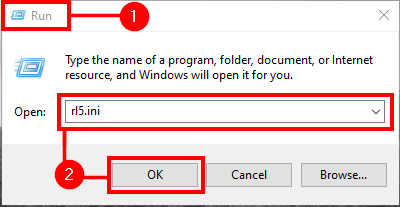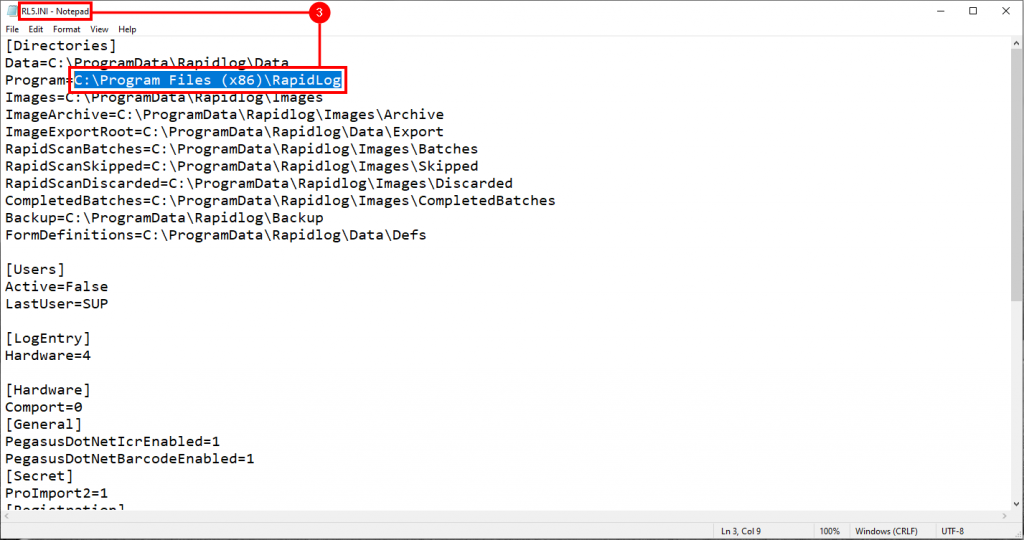Topic:
RlTxtExporter can dump RapidLog data into text files that can be imported into another database.
Instructions:
From your start menu, do a search for “Run”
Type “Rl5.ini” into the text box. Click “OK”. This will bring up the Rl5.ini file in notepad.
In the Rl5.ini notepad text document, copy the file location labeled “Program”
Open File Explorer, paste the file location into the text field.
Open “RlTxtExport.exe”
Click “Settings”
On the “Export Path” text field, click the folder icon on the right
Choose an export path (Meaning the location the files you export will show up on your computer) Click “OK”
Click “Export Company” on the left, then click “Export” on the bottom right.
Your files will export to the desired location.
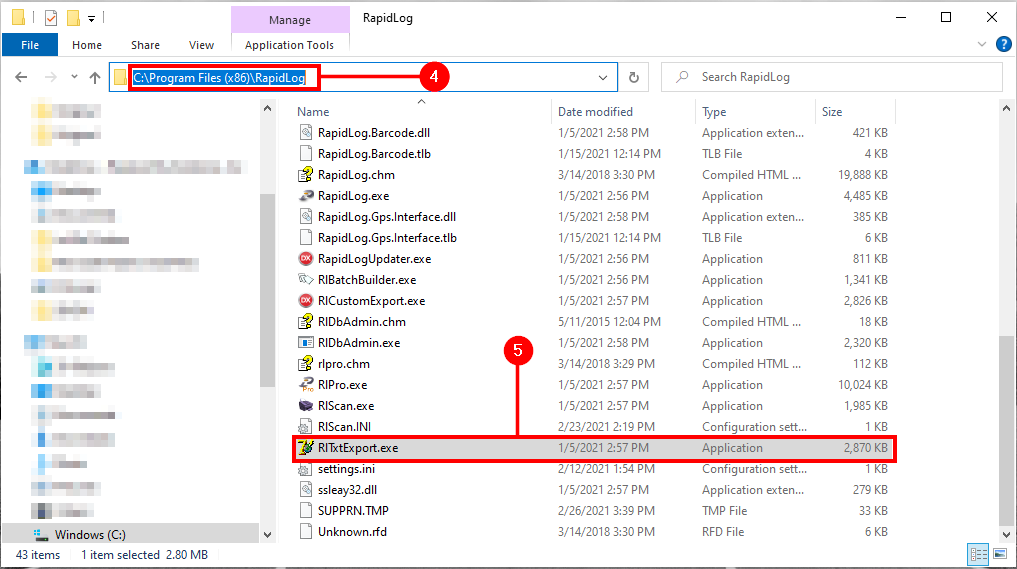
Step 4: Open File Explorer, paste the file location into the text field.
Step 5: Open “RlTxtExport.exe”
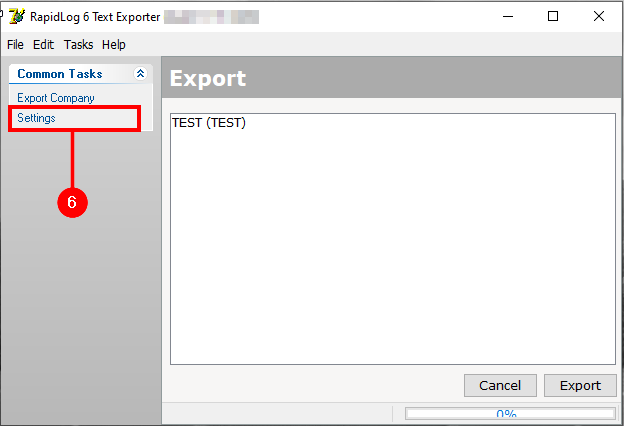
Step 6: Click “Settings”
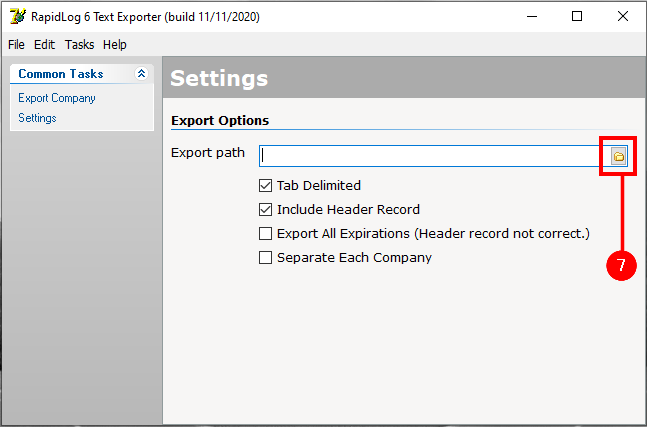
Step 7: On the “Export Path” text field, click the folder icon on the right
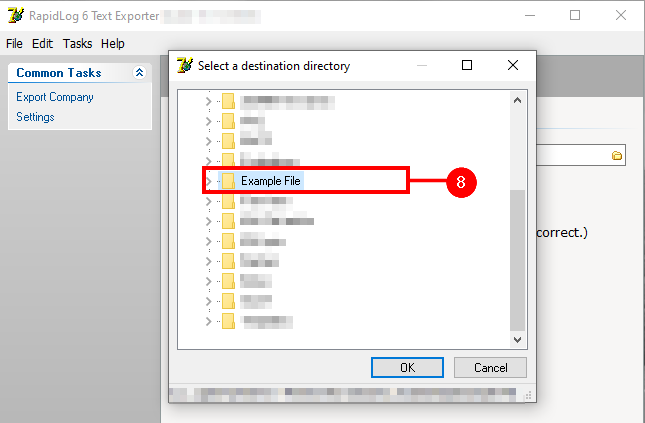
Step 8: Choose an export path (Meaning the location the files you export will show up on your computer) Click “OK”
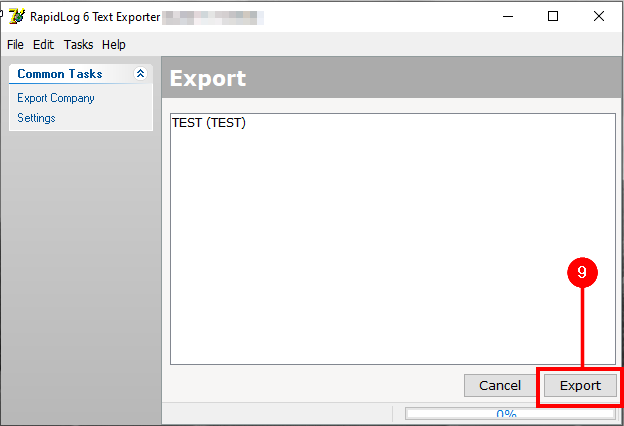
Step 9: Click “Export Company” on the left, then click “Export” on the bottom right.
Step 10: Your files will export to the desired location.