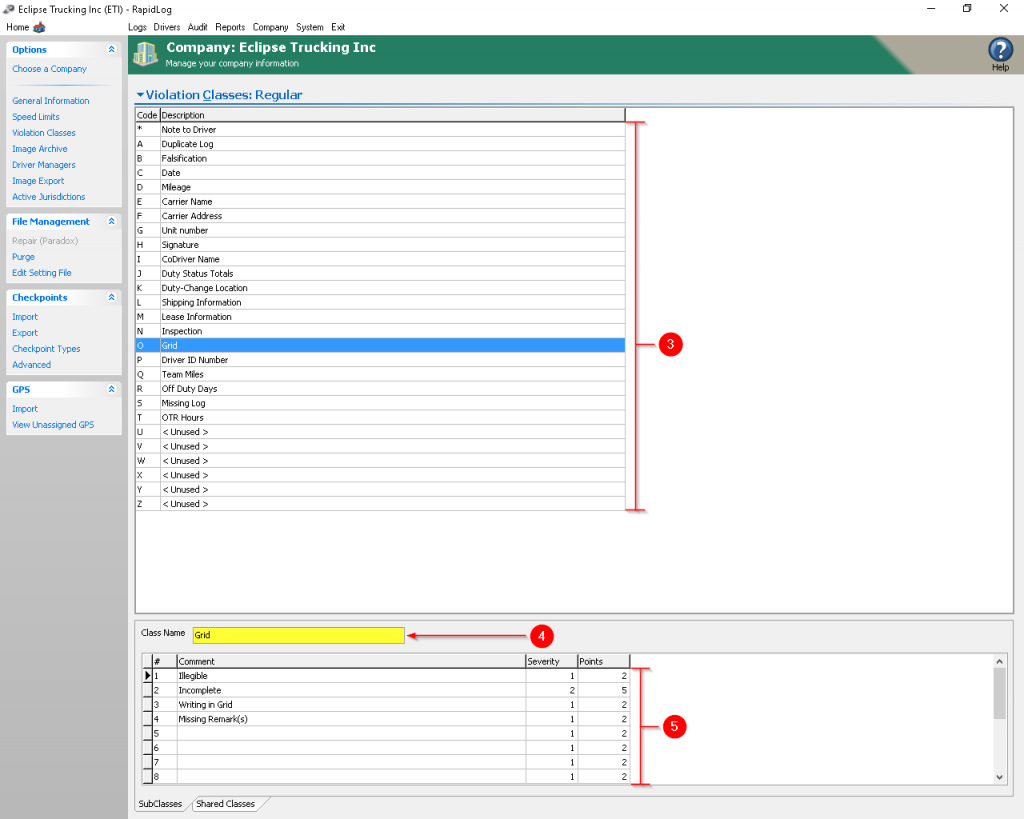If this is the first company you’re creating, skip to step 4.
1. Click on the ‘Company’ Icon OR Tab.
2. Click on ‘Choose A Company’.
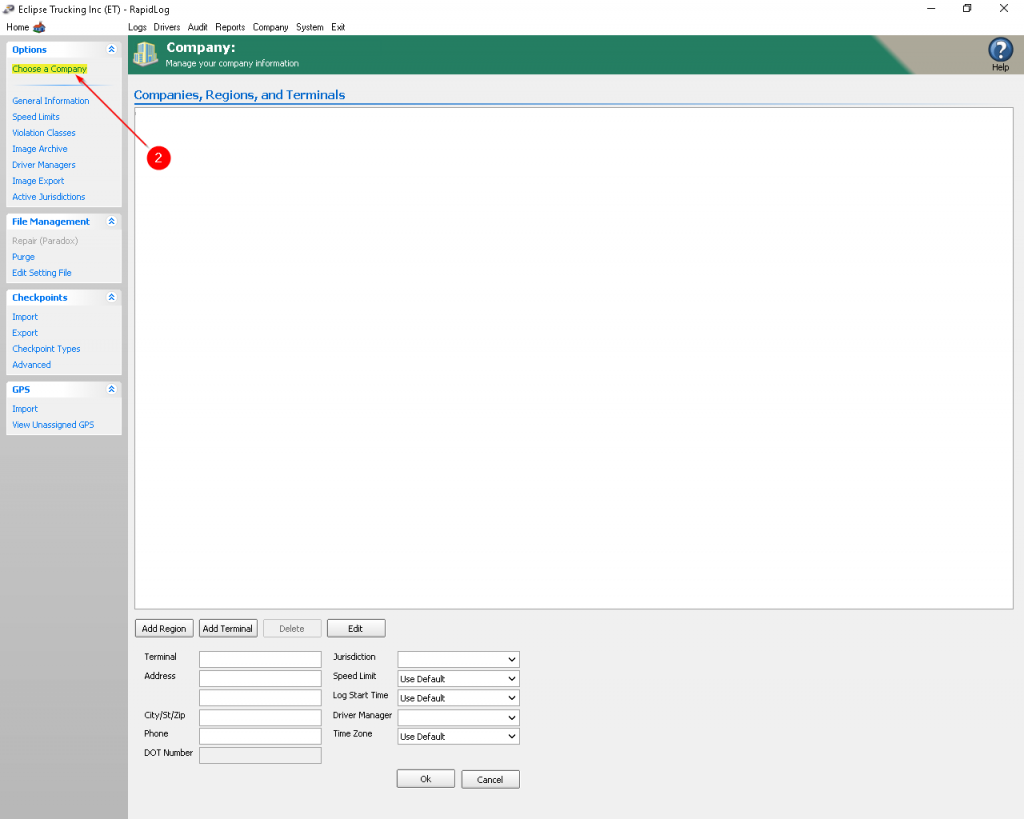
3. Click on the ‘Add’ button.
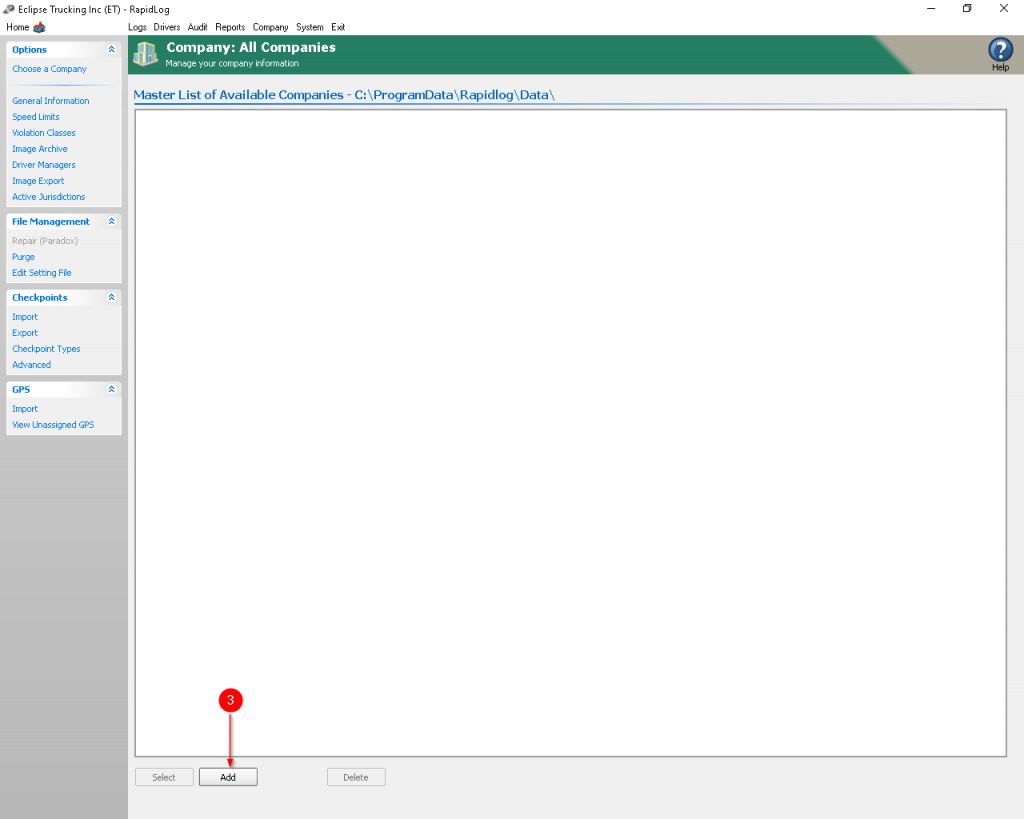
4. Type in Your Company Name.
5. Choose a Company Code or Leave autofill.
6. Choose Miles Or Kilometers.
7. Click ‘Create’ to make your company.
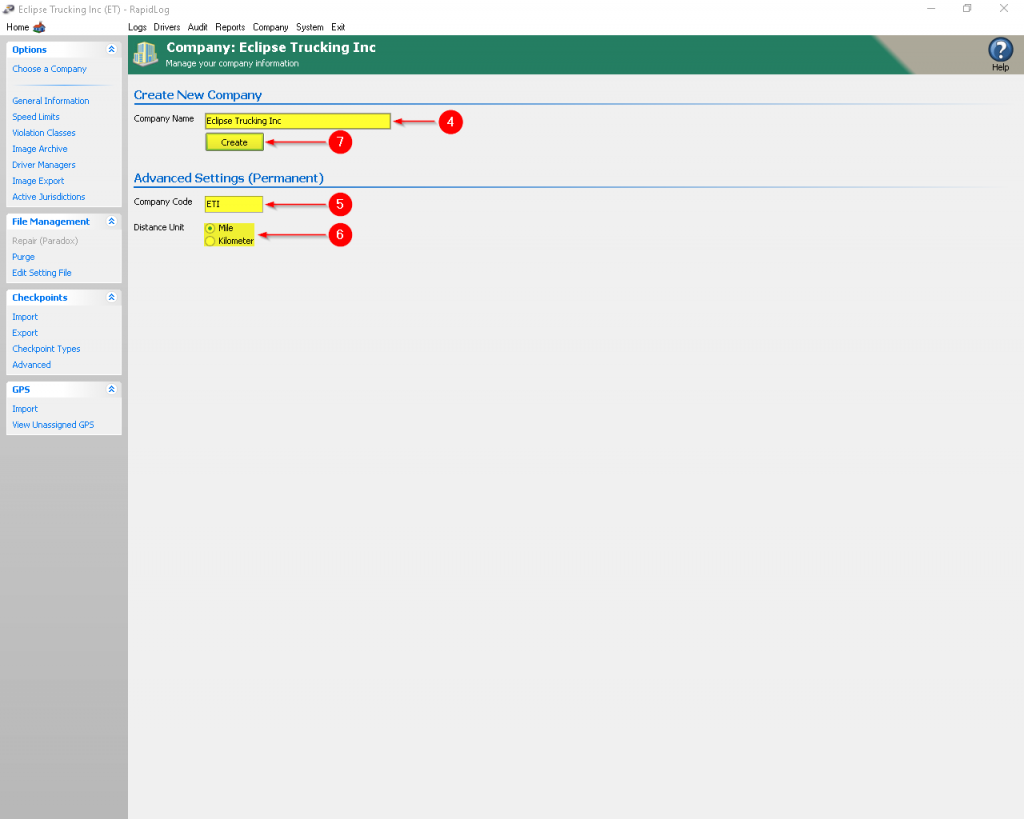
1. Make sure the ‘Company’ section is highlighted.
2. Fill out all of the highlighted fields with your company specific information. You should leave ‘Log Start Time’ as ’12:00am’.
3. Click ‘Ok’ to save your company information.
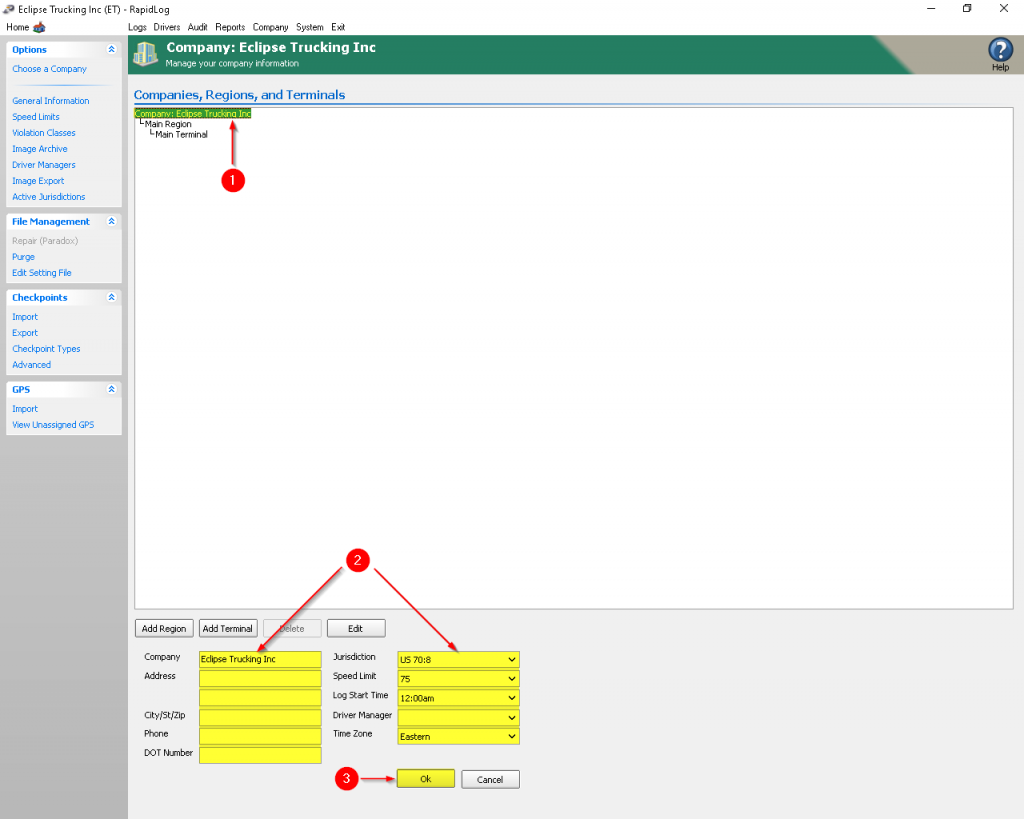
4. Select the Field that is named ‘Main Region’. When you change the region name it will Update the text pointed at in step 4.
5. Fill out Region specific information. In the image above we set the Region speed to 75 since most western states use that speed limit.
6. Press ‘Ok’ to save the Region information.
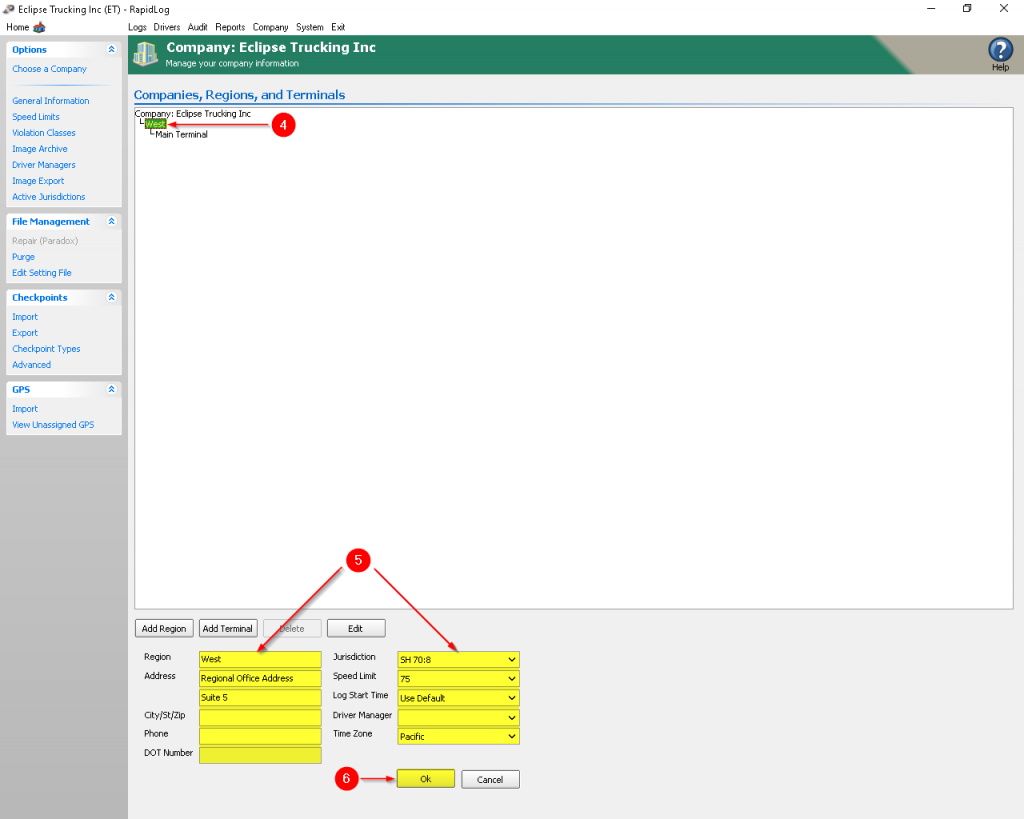
7. Select the Field that is named ‘Main Terminal’. When you change the region name it will Update the text pointed at in step 7.
8. Fill out information specific to the terminal, if it matches the Region and\or Company you can leave it as ‘Use Default’ and it will inherit from the catagory above it. Ex: if your company speed limit is 75 MPH and you leave your region as ‘Use Default’ the region speed limit will be 75 MPH.
9. Press ‘Ok’ to save the Terminal information.
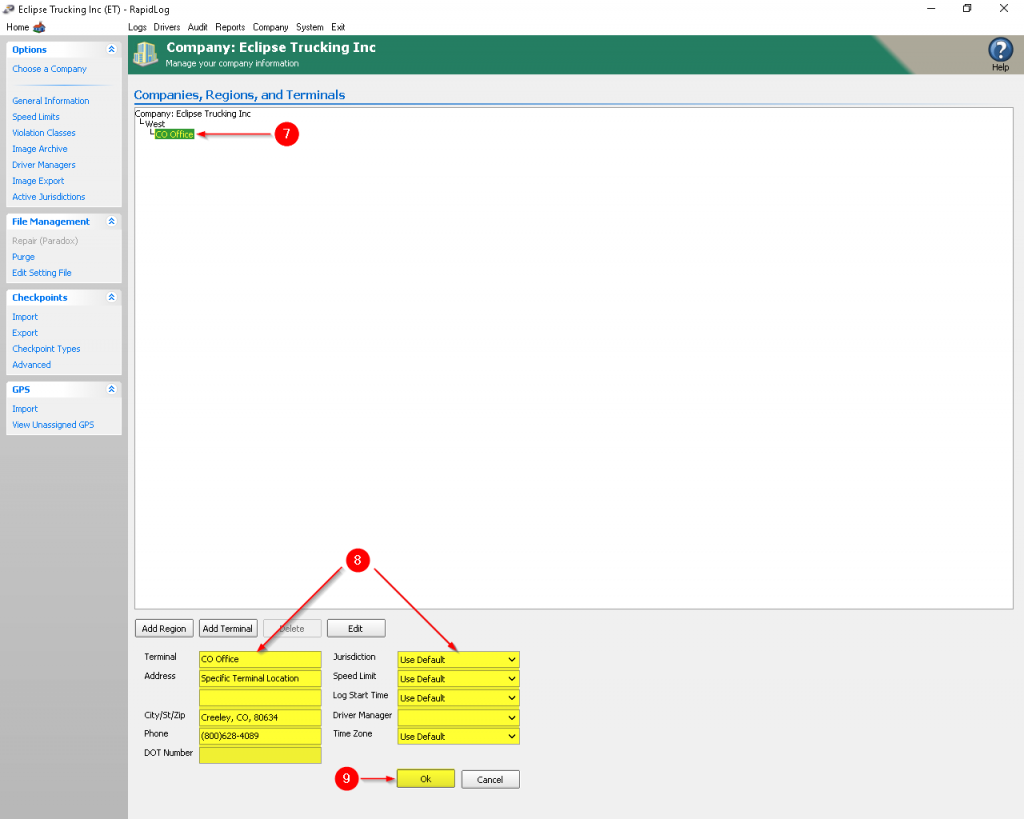
Optional
10. Add Regions as needed for company locations following steps 4-6 on each region you add.
11. Add Terminals as needed for company locations following steps 7-9 on each terminal you add. To add a terminal UNDER a specific region, highlight the region you’d like the terminal to be under before clicking ‘Add Terminal’.
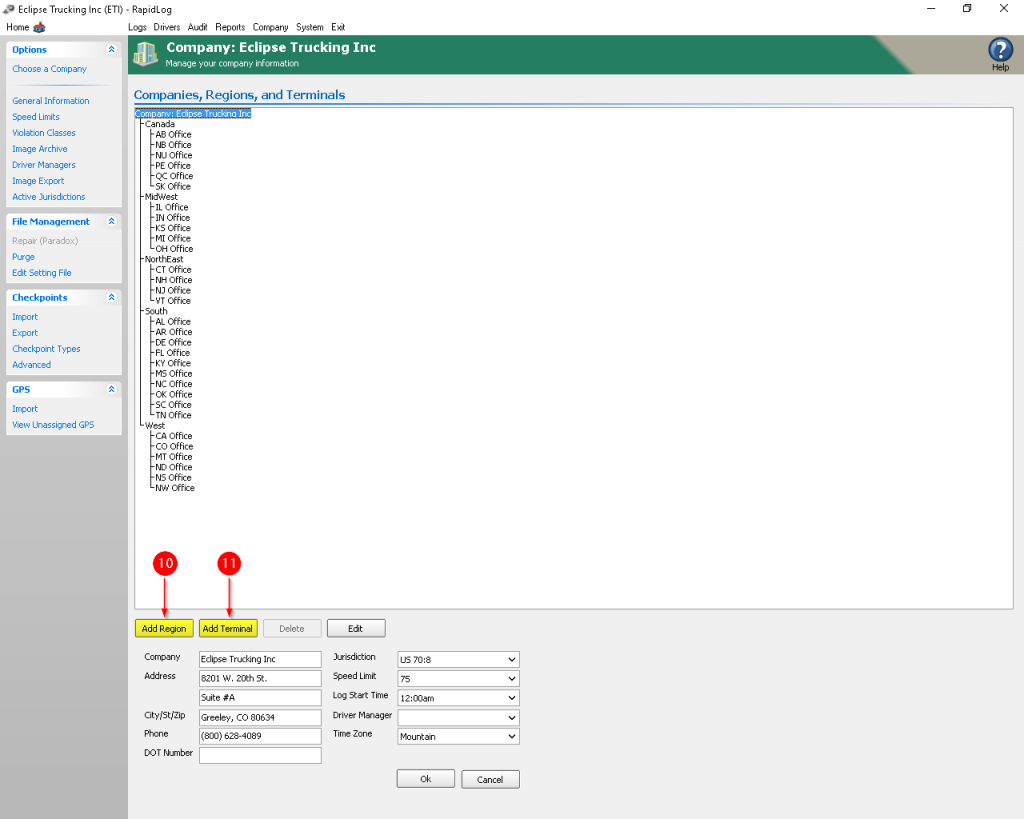
If your company has lots of locations your company page may look like the above picture when you’re finished.
1. Click on the ‘Company’ Icon OR Tab.
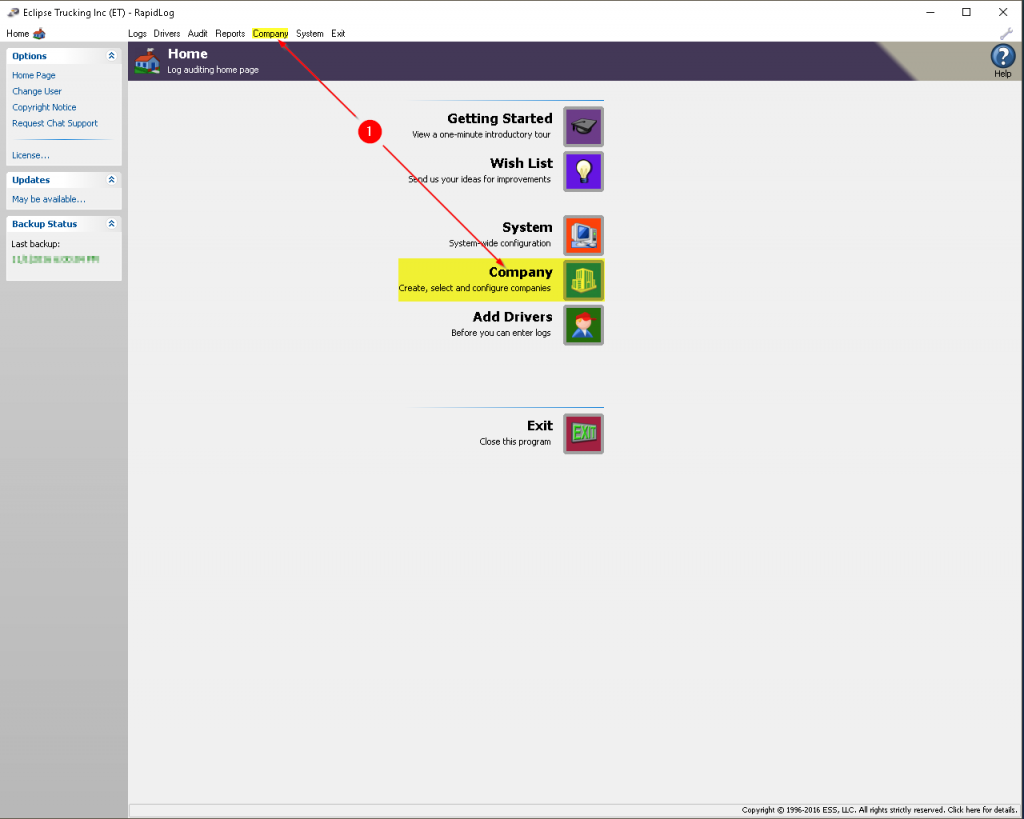
2. Click on ‘Speed Limits’.
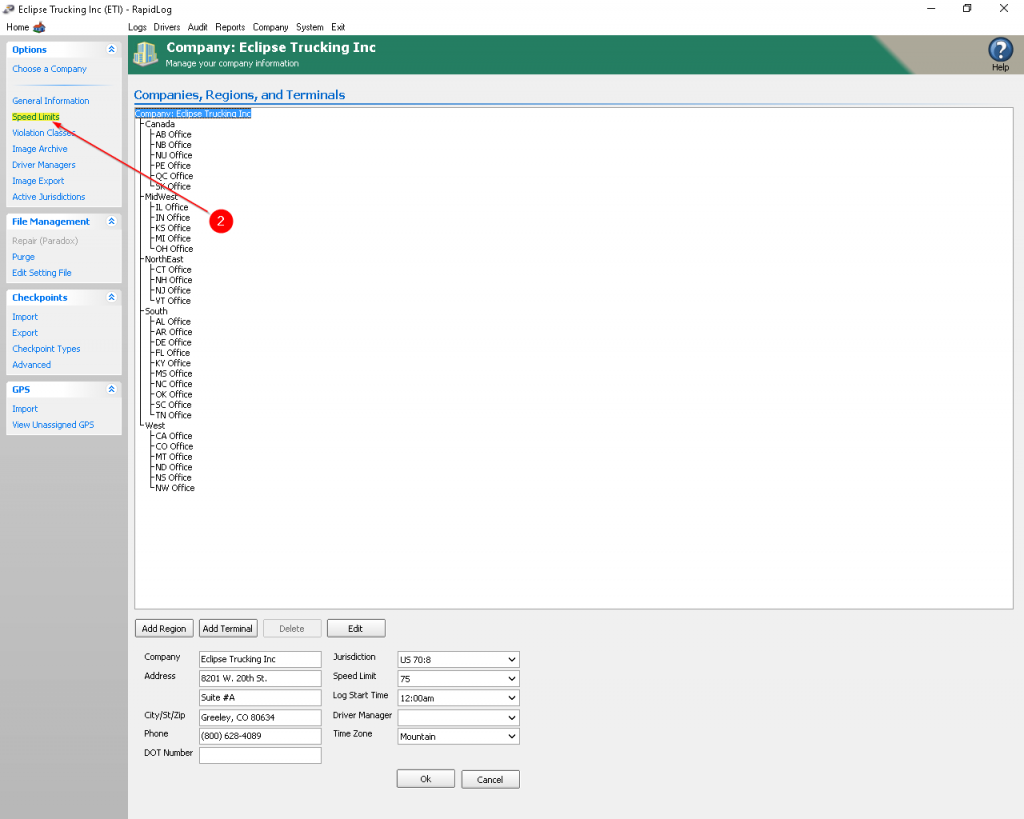
3. Click on the ‘Add’ button.
4. Fill out the speed limit specifics.
5. Click ‘Ok’ to save.
6. Click ‘General Information’.
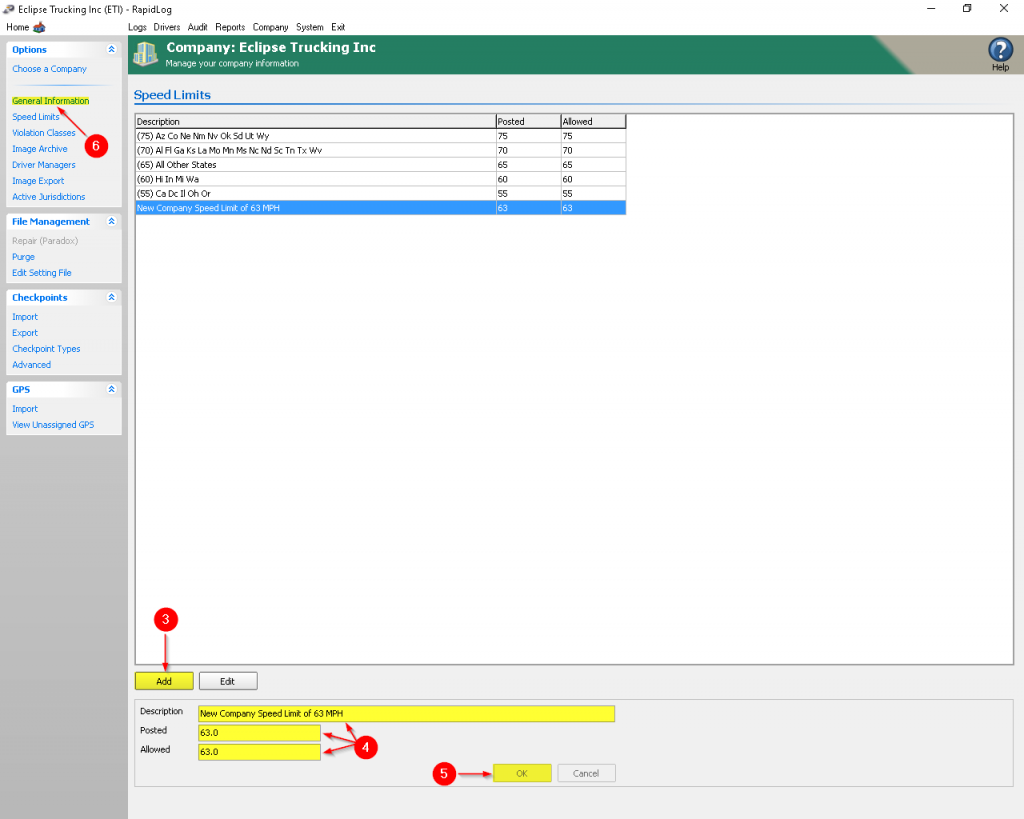
7. Click on the ‘Speed Limit’ drop down menu.
8. Select the newly created speed limit.
9. Click ‘Ok’ to save.
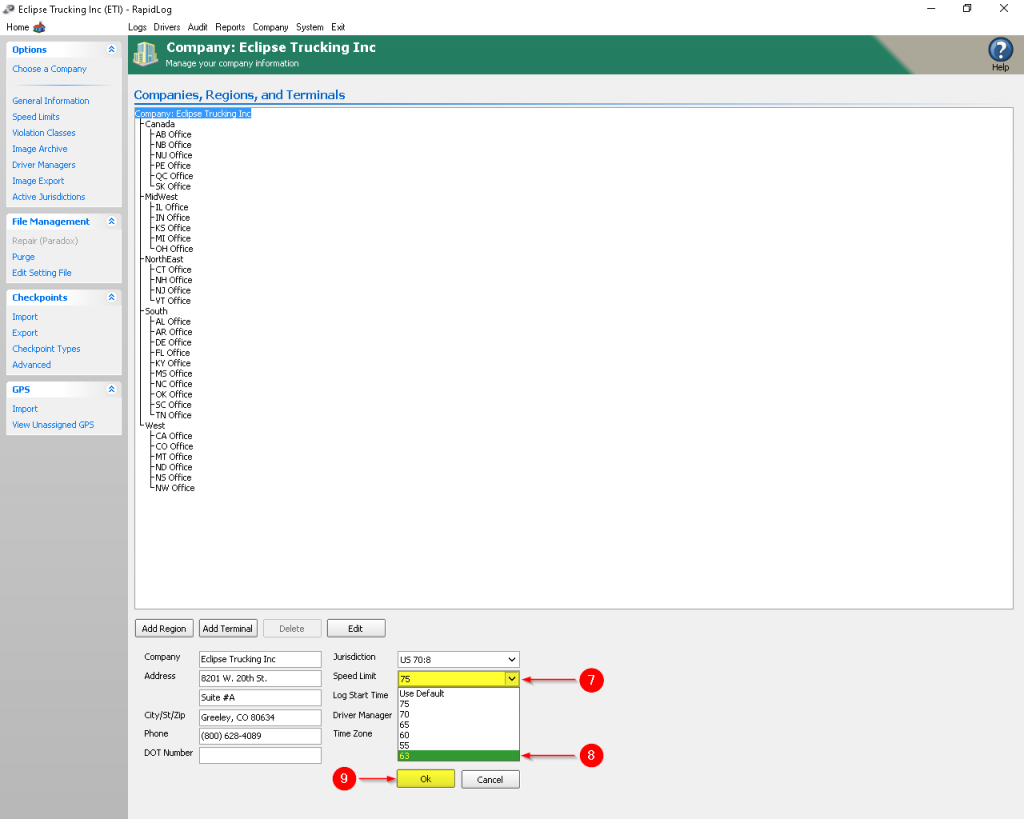
1. Click on the ‘Company’ Icon OR Tab.
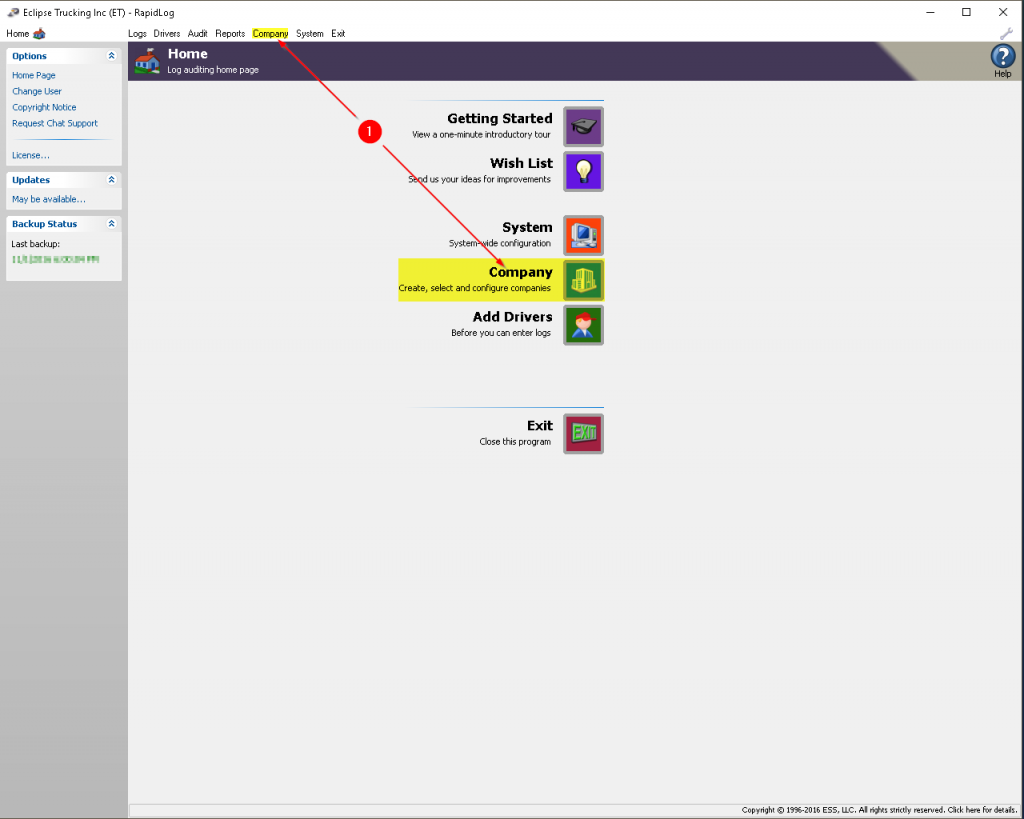
2. Click on ‘Active Jurisdictions’.
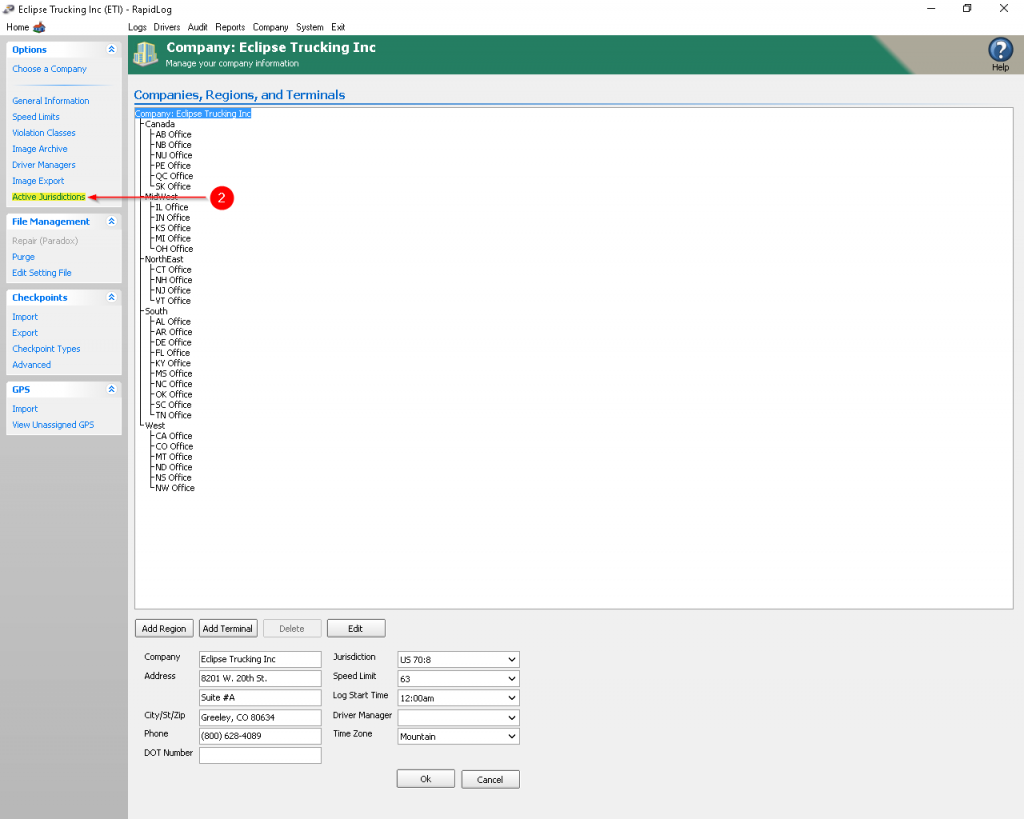
3. Uncheck any\all jurisdictions that don’t apply to your company.
4. Click ‘Save’.
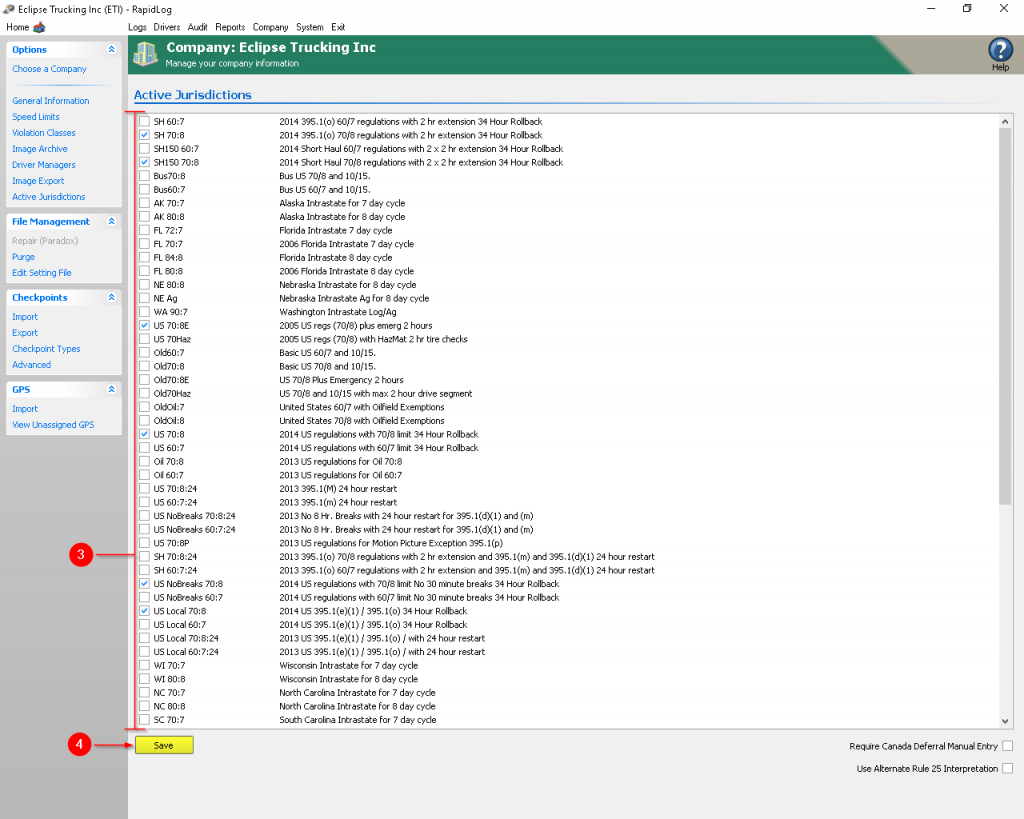
1. Click on the ‘Company’ Icon OR Tab.
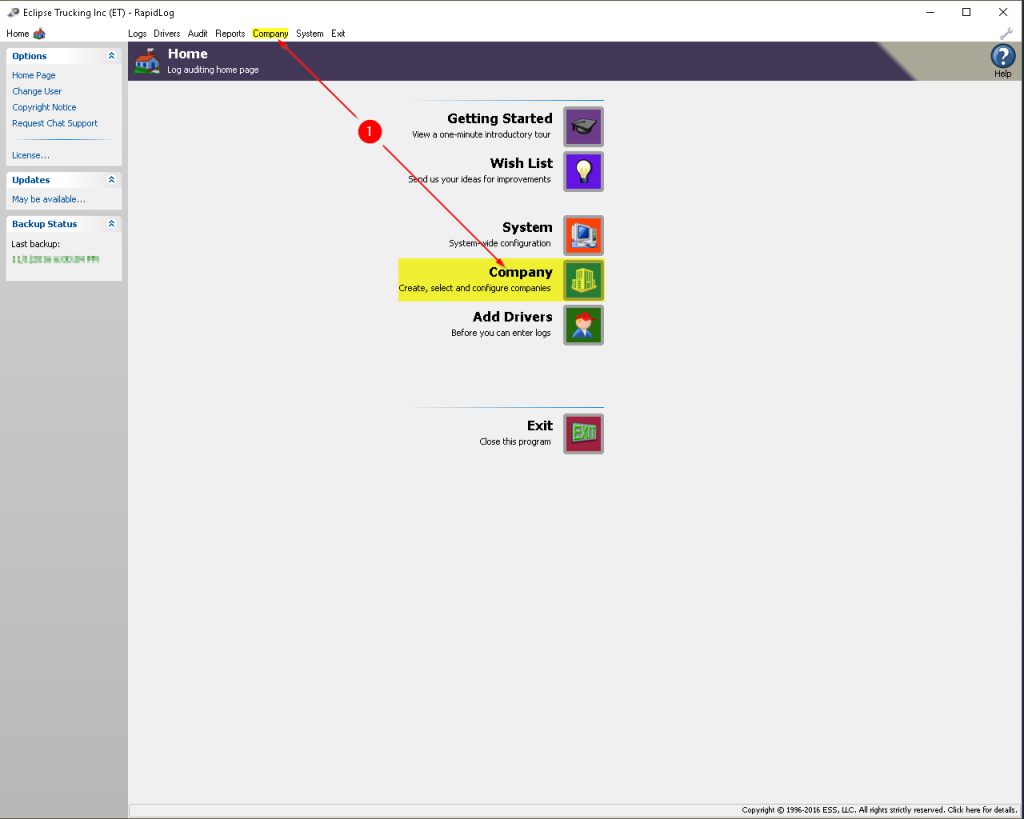
2. Click on ‘Violation Classes’.
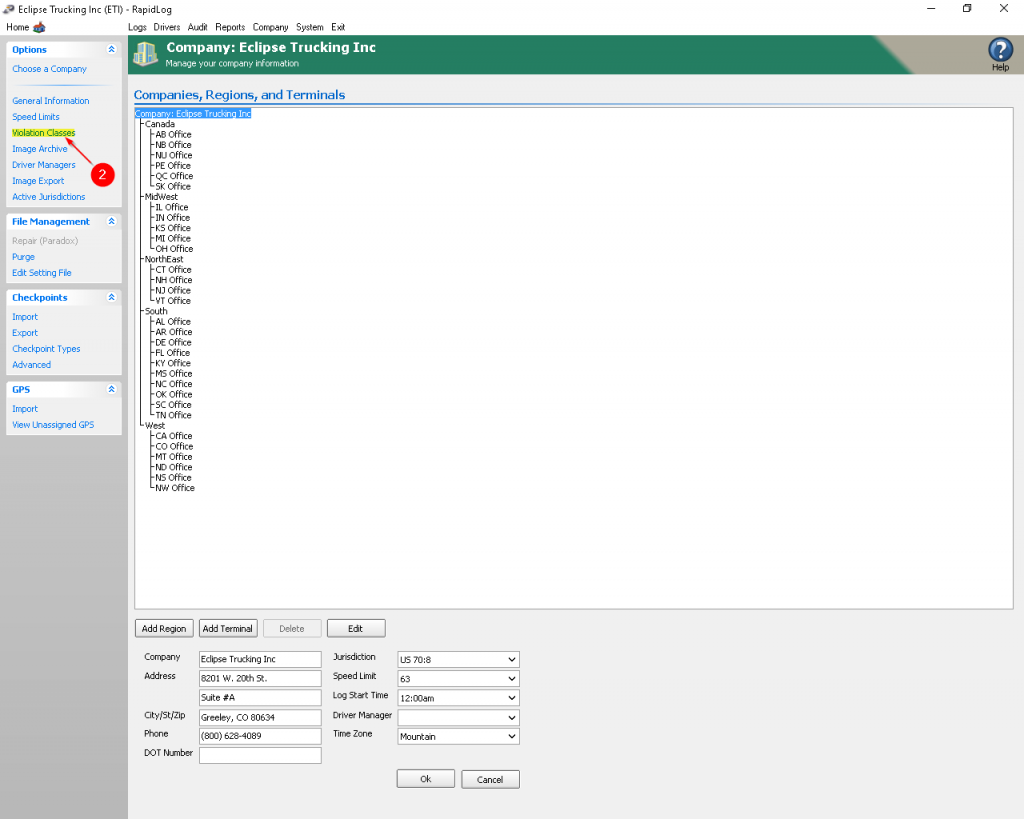
3. Select the Violation Class that you’d like to Modify.
4. (Optional) Modify Class Name.
5. Add/Edit/Remove Violation Subclasses as you’d like them to appear in your company. You can also edit the Violation Subclass Severity as well as how many ‘Points’ are given for that violation.
NOTE: Errors may occur if you change which letter the following violations are assigned to:
S. Missing Logs
D. Missing Miles
T. OTR Hours
A. Duplicate Log